Optimize for happiness
Life is easier with simple scripting. Grateful for everyone's encouragement and support!
View this project on GitHub
 Mac screenshots with no page shadow
Mac screenshots with no page shadow
2023.06.15 • 2 min read
You can take screenshots different ways on a Mac screen. What comes by default is a shadow effect around a captured window image.
To remove the shadow, there is a quick Terminal command:
$ defaults write com.apple.screencapture disable-shadow true
What happens when you issue it is an additional new line to the file ~/Library/Preferences/com.apple.screencapture.plist. You can open this file in Xcode (or other editors, see note below) and see:
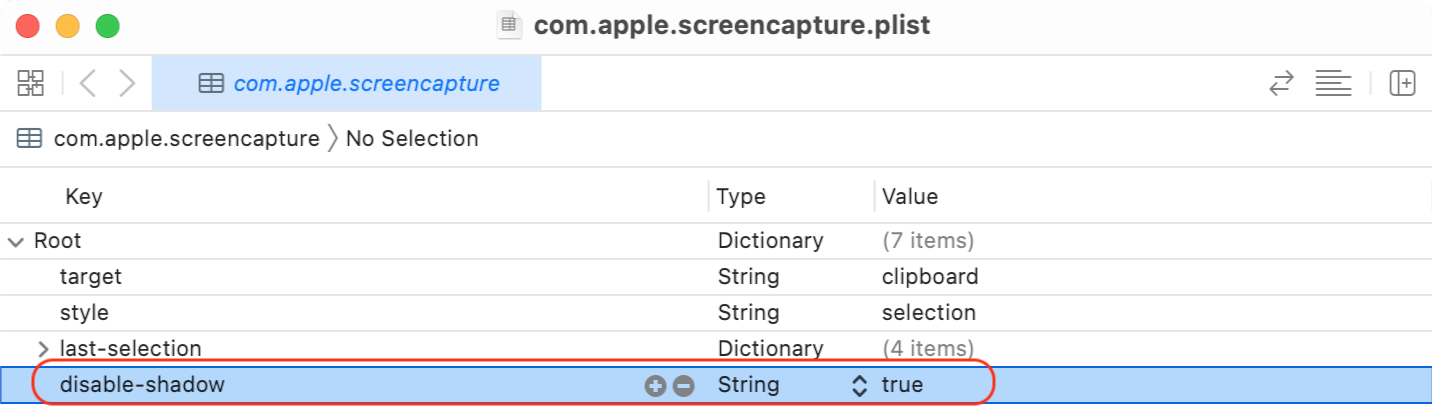
For the change to take effect, reboot or issue the command killall SystemUIServer and you are done with Terminal.
If in the future you want to undo this change, the correct way is to remove that preference with:
$ defaults delete com.apple.screencapture disable-shadow
And again, restart for changes to take effect. You should check the preference file again to convince yourself.
By the way, you see in the screenshot that there is a target property, currently set to clipboard. This copies the screenshot, ready for pasting anywhere I need to. Another option would be to put all screenshot png files on the Desktop. That command:
$ defaults write com.apple.screencapture target ~/Desktop/
Or modify the setting in Xcode if you have the plist file open.
Note: if you don’t have Xcode, there is no need to install that big beast. Alternatives are:
- PrefsEditor - a free utility
- PrefEdit - paid, with a demo version that can handle up to 5 items in a
.plist - Forget installing software and do it all in the command line with
plutil -convert xml1. That whole command is covered in a previous post. In this case I see that the shadow is disabled and the target is set to my ~/Desktop/:
$ plutil -convert xml1 ~/Library/Preferences/com.apple.screencapture.plist -o -|pl|grep -v noop:|ruby -pe'$_.gsub!(/[^ -~\n]/){"\\U%04x"%$&.ord}'
{
"disable-shadow" = true;
"last-analytics-stamp" = "708086043.59951";
"last-selection" = {
Height = 291;
Width = 794;
X = 1056;
Y = "445.5";
};
"last-selection-display" = 0;
style = selection;
target = "~/Desktop/";
video = 0;
}
$